I’ve been using Venice.AI for a while now. Long enough to know where the good stuff is hidden, which buttons not to push, and many Venice.AI tips for newbies and veterans.
Some of these Venice tips are pretty obvious, but not others. And yes, the best one is at the end, so don’t give up and go home early.
Also worth noting: Venice releases features all the time, so depending on when you’re reading this, some of this list may be a bit outdated, but I do my best to keep it updated.
Not looking for tips and tricks? No problem. Check out our Venice.AI review to get the full low-down on what I think of the platform.
Tip #1: Disable Telemetry Collection
Go to Settings > Disable Telemetry Collection. Now, Venice won’t collect usage data.
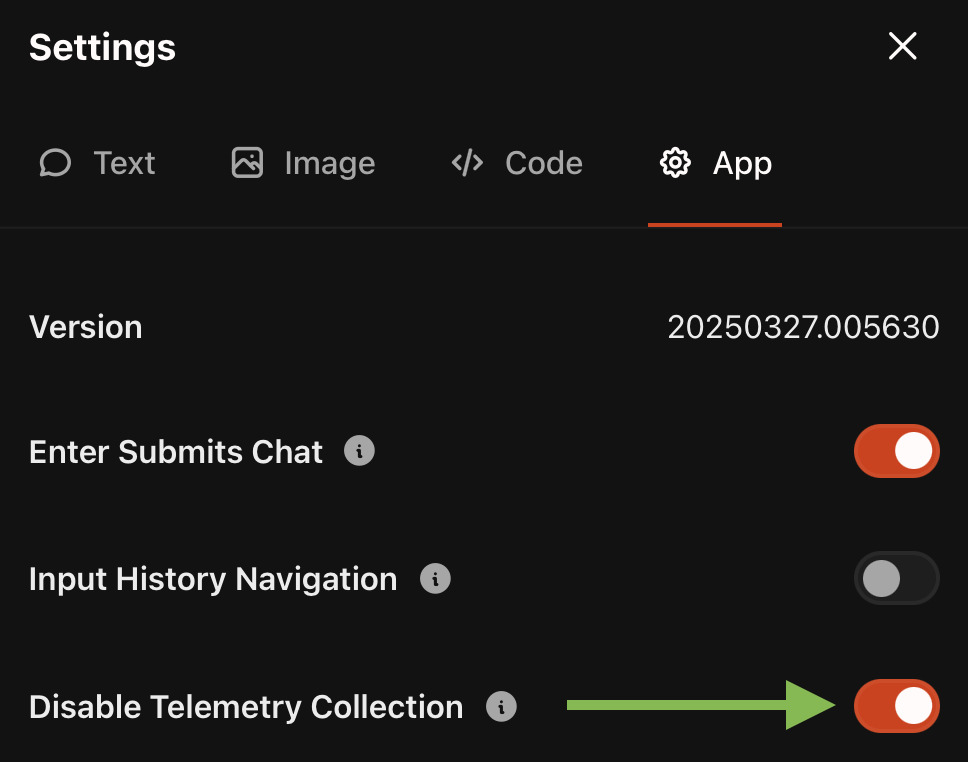
Is it sensitive data? Not really. But if you’re the type who duct-tapes your webcam, uses an awesome VPN, and refuses cookies, flip this switch.
It’s your data. Might as well guard it like a raccoon guarding a dumpster pizza.
Tip #2: Change Venice’s Theme Colors (There Are a Lot of Them)
Venice has a ton of theme colors—nine, to be exact. And many of them are very cool.
Go to: “Settings” → “App” → “Theme Color”
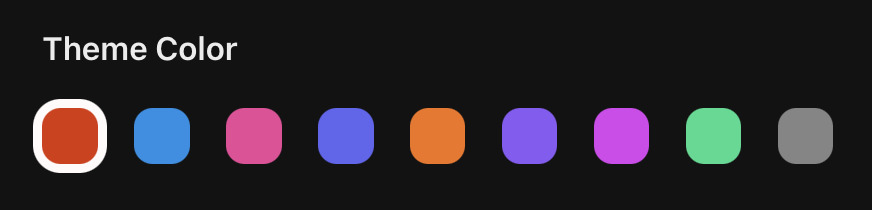
My pick? Red. Why? It gives you a deep black background. Looks sick. Feels like you’re hacking at 2:00 a.m.
Try them all. Find your favorite.
Tip #3: Don’t Sleep on the Lesser-Known AI Models
Do you think DeepSeek or Llama 3.1 are the best models? In many cases, yes—but not always.
I’ve had different results from a lot of them. Stuff that DeepSeek flubbed, Llama 3.3 crushed. And vice versa.
What’s the moral of the story? Test multiple models for different tasks, especially when you’re creating and testing Venice Characters. Don’t just marry the first one that gives you decent output.
Tip #4: Venice.AI Image Style Presets
This one is fun. Venice comes with preset image styles that can totally flip your image like a pancake with just one click—even your cool, uncensored images that Sam Altman would never let you create.
Here are my favorite image presets:
- GTA – Nothing says “cool” like a game that lets you pretend to be a criminal.
- Anime – Create anime characters with ease.
- Cinematic – Adds dramatic lighting and mood to any image.
- Comic Book – Create your own comic book characters.
- Graffiti – Graffiti used to be all the rage 20 years ago.
- Horror – Uncensored mode helps create whatever horror scene you want, even if it’s starring Hillary Clinton.
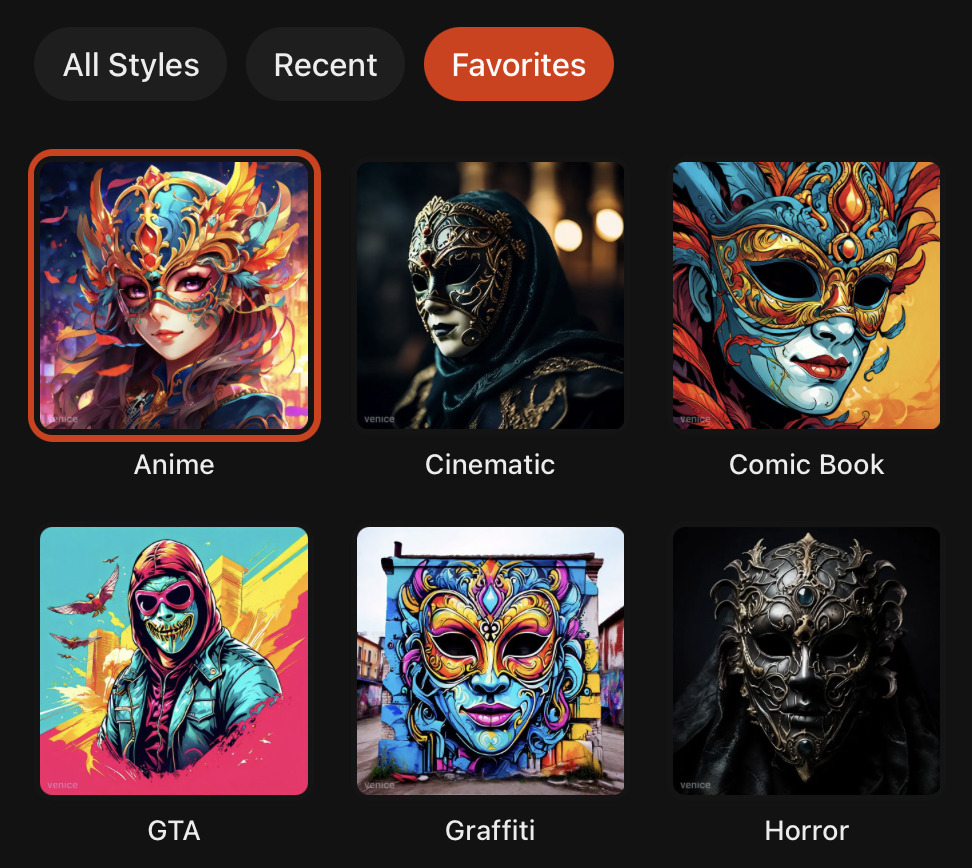
Try different styles and see what you like best. There are 77 of them. They aren’t all winners, but most of them are. Click the heart icon on a style to add it to your Favorites.
By the way, be sure to grab 20% off Venice Pro with our exclusive promo code: “RUNTHE20“.
Tip #5: Use Venice’s Web Mode Like It’s Google (But Private)
Venice’s web-enabled mode is similar to Google, minus the tracking, cookies, Sundar Pichai, and sponsored BS.
Seven out of the eight current text models in Venice are web-enabled. I’m sure these numbers will change over time, but I don’t see the proportions changing much.
To use web-enabled mode, click the globe icon on the prompt bar, and be sure to include “search the web for <<enter what you need>>” in your prompt. This will force the tool to search the web. Sometimes, Venice won’t search the web if you ONLY have the globe icon enabled. Very important.
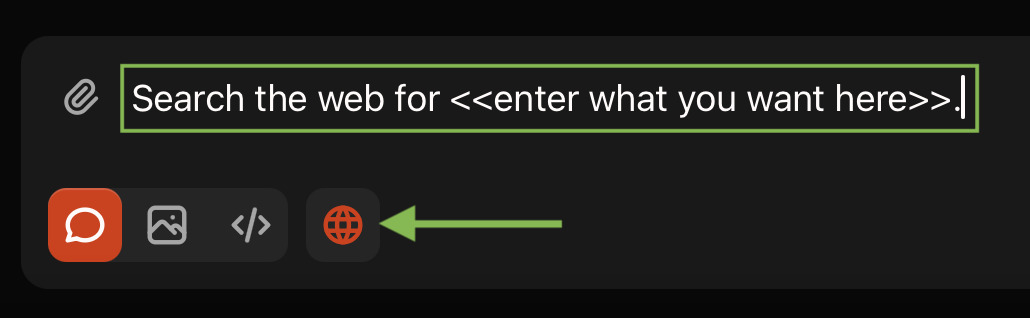
It’s fast. It’s smart. And if you like privacy like me, it’s a no-brainer.
It doesn’t work better than Google for everything, but it’s a nice substitute when you need a quick answer to your question.
Tip #6: Enhance Button = Cheat Code for Better Image Prompts
There’s a little magic wand “Enhance” button right next to your image prompt box.
Click it!

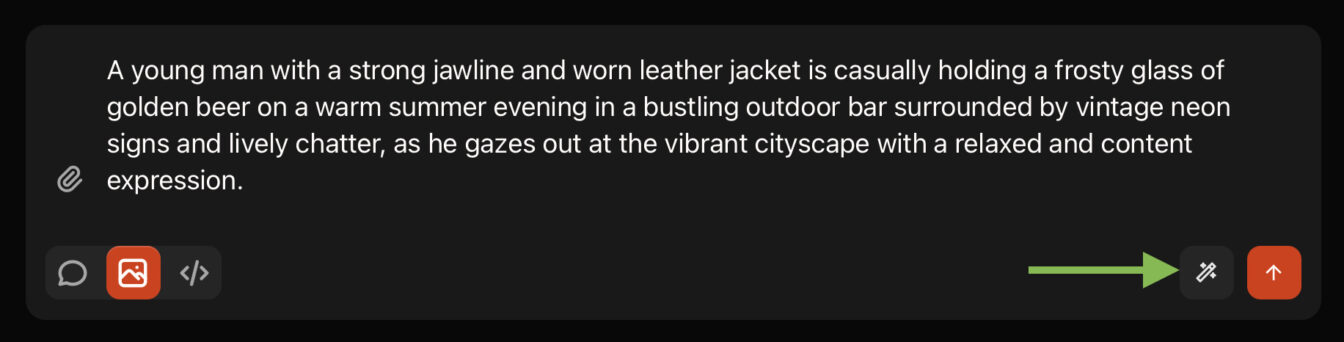
It takes your half-baked, poorly-written prompt and turns it into something way better. It saves time and typically produces better results.
The real unlock, however, is using the Enhance button and then editing the prompt it gives you to get it exactly how you want it.
Tip #7: Turn Your Venice.AI Images Into Stickers
Did you just make an awesome AI image? Something that you’d consider sticking on your forehead, mini fridge, or Mini Cooper? Great. Now click the sticker icon (you’ll see it after enlarging your image).
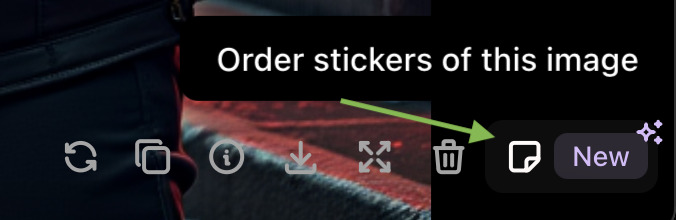
Venice.AI lets you quickly order actual, physical stickers of your AI images. I haven’t tested this for myself yet, but I might do it the next time I create something sticker-worthy.
Tip #8: The Ultimate Venice Hack: Free Venice Pro Forever (Kind of!)
Want Venice Pro without paying monthly?
Buy and stake 100 Venice Tokens (VVV). As long as they’re staked, you get Venice Pro access. No catch—other than, of course, the fact that you have to buy 100 tokens initially. That part isn’t free. If you were going to buy the Venice Token anyway, getting Pro access is truly free in that case.
It’s like buying a VIP pass that keeps giving for as long as you stake it. If you unstake, however, then you lose your Pro.
Wrapping it up
I don’t know how many of these Venice tips you already knew, but if you made it this far, I’d bet at least one of them was news to you.
So let me ask you this…
How many did you already know? Do you have any Venice AI tips I missed? Drop them in the comments below. Let’s all level up in Venice together or something.
Also, remember to get 20% off Venice Pro with promo code “RUNTHE20“.
Until next time, remember to run the prompts and prompt the planet.
Disclaimer: This article is for educational purposes only. You are solely responsible for your use of Venice AI or any other service and must comply with all applicable laws. The author does not condone or promote illicit activities and is not responsible for any consequences or damages arising from your use of these services. By using Venice AI, you assume all risks and liabilities associated with such use. The author is not employed by Venice AI but may receive a referral commission if you sign up or make a purchase using their unique referral link. The author’s opinions are unbiased and not influenced by this arrangement.

