UPDATE – March 2024: This Midjourney LinkedIn profile picture guide is still relevant and 100% works great today, even though the post was initially created in May 2023.
Prefer listening? Play the podcast version below! If not, just keep reading.
Face swapping has become increasingly popular in recent years and is a creative way to have some fun with faces. Who doesn’t want to do that?
Face swapping with Midjourney comes to the rescue for anyone who doesn’t have access to professional photo editing software like Photoshop or just doesn’t have the time or tolerance to learn how to do it.
Insight Face Swap is a free and open-source tool that can be easily used with Midjourney to complete the face swap of your dreams.
Speaking of the face swap of your dreams, Run The Prompts is here to give it to you in the form of a professional-looking AI-generated LinkedIn profile picture.
Don’t believe me?
Check out this one.
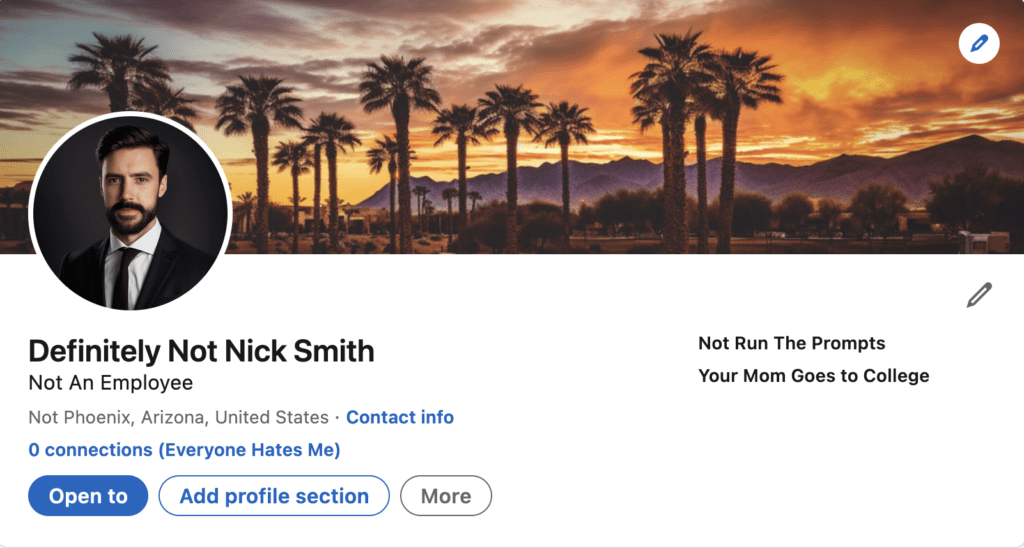
Pretty believable, isn’t it? And if you think someone may catch on, I wouldn’t worry about that. Here’s why:
1. Nobody is going around wasting their time scrutinizing LinkedIn profile pictures.
2. Your LinkedIn profile picture is tiny, which makes it much harder to tell the difference. It’s not big like the one above.
3. Even if they knew it was AI-generated, as long as it looks like the same person, they probably wouldn’t care. At all.
So yeah, if you don’t want to shell out a bunch of cash, get dressed up, and do some boring, lame photo shoot, then just read this article and follow me instead. The choice is yours.
How to Face Swap with Midjourney for Your LinkedIn Picture
Before we start, let’s assume a few basic things: You’re using the official Discord app to use Midjourney and you already have a Midjourney and Discord account. If you don’t, then run a quick Google search in a new tab, do that, and then come back. You probably won’t even need to do a Google search. Trust me, it’s very simple.
Discord is free, and Midjourney typically offers a free trial.
Step 1. Create a Discord Server
Click on the plus icon to add a new Discord server.
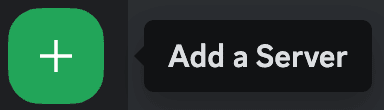
Then, follow this sequence: “Create My Own” —> “For me and my friends” —> Name the server whatever you want —> click “Create.”
Step 2. Invite the Midjourney Bot to Your New Server
Please note that inviting the Midjourney bot to a new server may require a paid subscription to Midjourney. If you find that’s the case, you’ll need to subscribe first. It’s cheap and currently $10/month.
First, left-click on the Midjourney sailboat icon on the left-hand side of Discord.
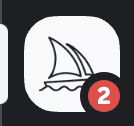
Then, left-click on the “Midjourney Bot” on the right-hand side of Discord and click the “Add to Server” button.
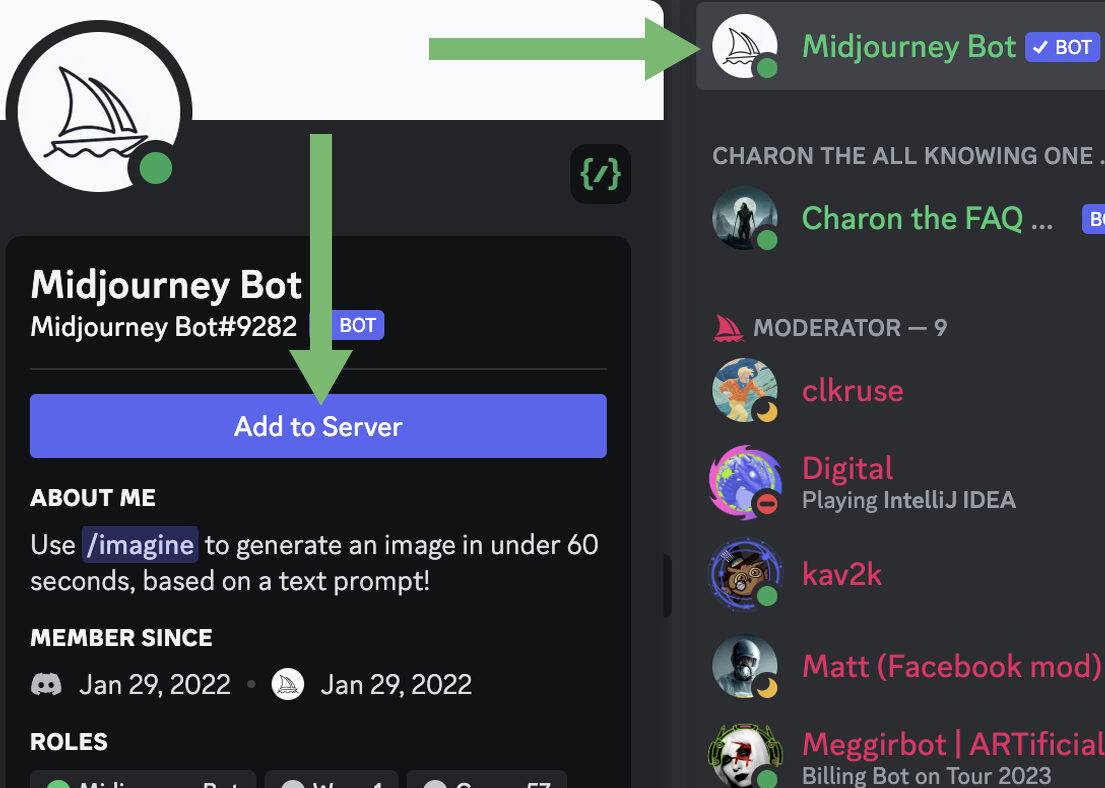
From there, select the server you created in the drop-down menu (in this example, it’s “Test Server), and click “Continue.”
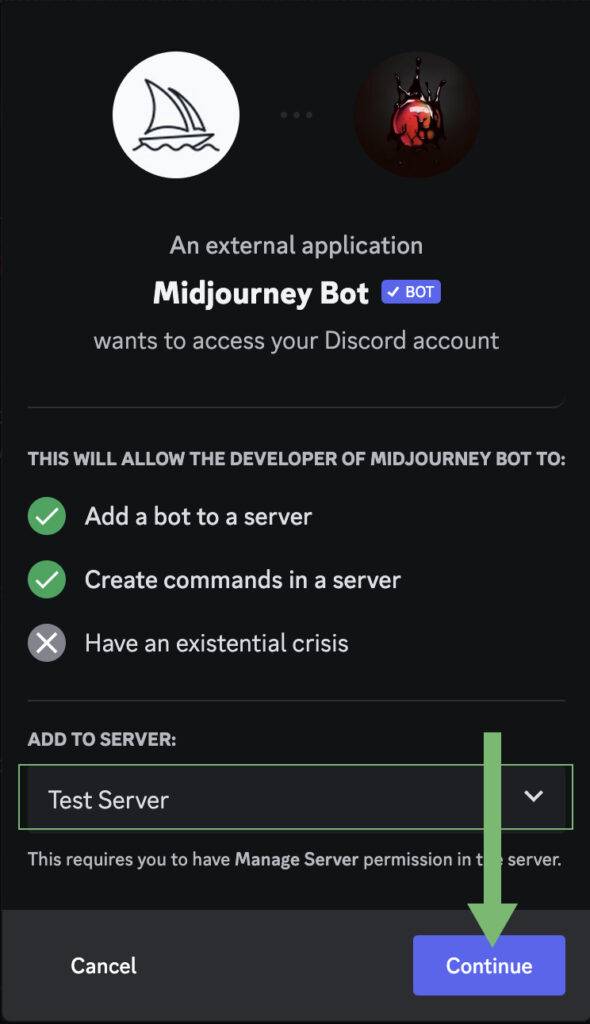
Then click “Authorize,” followed by “I am a Human” (if you are a human).
Congratulations, you now have the Midjourney bot on your new server that you created. Feels good, right? If it doesn’t, it will soon.
Step 3. Invite the Insight Face Swap Bot to Your New Server
Now it’s time to invite the face swap bot. Simply click the link below.
You’ll then be prompted to enter your login credentials for Discord. Enter them.
From there, select the server you created in the drop-down menu (in this example, it’s “Test Server), and click “Continue.”
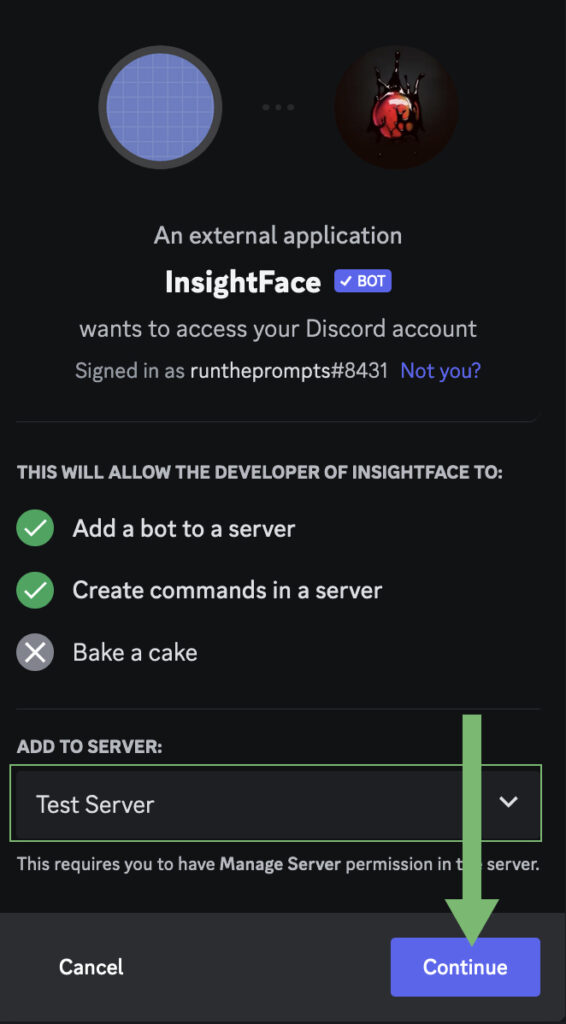
Then click “Authorize,” followed by “I am a Human.”
Great. Now both of the bots you need are on your new server. The hardest part is done..and it wasn’t even hard.
Step 4. Create a “Base” AI Image of a LinkedIn Portrait with a Prompt
Go to your new Midjourney channel and enter a prompt in the prompt bar at the bottom that describes the way you look to get your base image. As always, type “/imagine” followed by the prompt. This is the prompt I used:

Remember that it does NOT need to look exactly like you because you’ll be replacing its face with your face.
The most important keywords in that prompt, from what I could tell, are “LinkedIn profile picture” and “headshot.” Include both of those. Also, make sure you get the hair, face shape, and body type fairly accurate. Remember, you’re just replacing your face and nothing else.
After running the prompt and tweaking the keywords a few times, this is the image I decided to use:

I told Midjourney to make him smile. That clearly didn’t happen. But it got pretty much everything else correct.
Step 5. Save an “ID” of Your Face
Now you need to tell Midjourney what your ugly, disgusting, repulsive face looks like.
Go to the server you created, go to the bar at the bottom of Discord, and type “/saveid.” Then name your ID whatever you’d like. To keep things simple, I used “me.” It’s case-sensitive, and there is a character limit. Don’t try to get fancy.
Then, drag an image of your face into the image panel above the prompt. Clear, high-resolution shots of your face looking directly at the camera with minimal background work best.
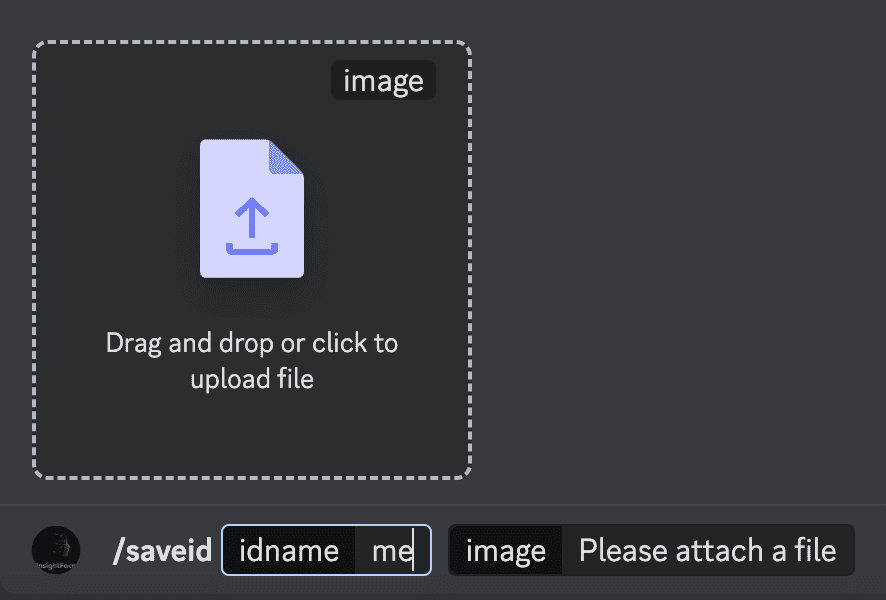
Press enter. All set.
Step 6. Face Swap!
Now for the fun part.
Type “/swapid” into the bar at the bottom of Discord. In the “idname” field, type “me.”
Then drag and drop the image you created with Midjourney into the image panel above the prompt.
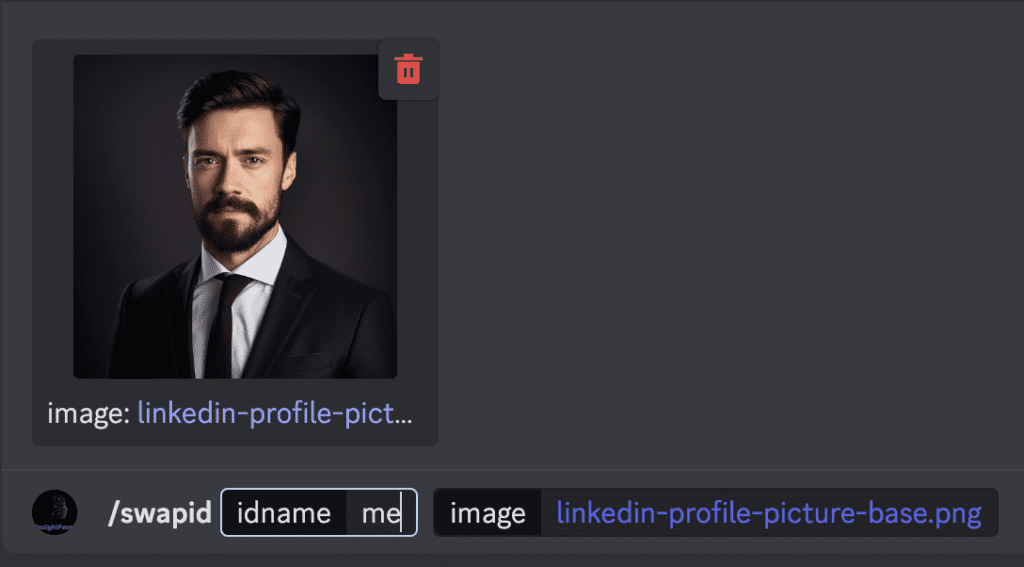
Press enter. All set.
As you probably remember from earlier in the post, this was the result:

Some other Midjourney Face Swap Tips Before You Go
- Test – Test, test, and test some more. If you’re really aiming for accuracy, test a few different images and prompts.
- F*ck Perfection – It will never be 100% perfect, at least not with current technology. Give it a year or two, and it absolutely will be.
- Base Images – You don’t have to use Midjourney to get your base image. You can use whatever you want for that.
- Avoid These – Avoid glasses and bangs in your base image. It throws off Midjourney.
- Photoshop It – Don’t be afraid to touch up your images with Photoshop. I didn’t, but only because I’m too cheap to get a subscription at the moment.
- Take it Further – If you want to take this method further and go deeper than anyone else, then combine this method with the Midjourney image prompt method to create something truly awesome. Basically, create yourself with an image prompt and then face swap it with the method in this article.
Ethical Considerations of Creating an AI LinkedIn Photo
Alright, listen up Jimmeny Cricket. I feel you. You don’t want to come across as a phony on the world’s most annoying social network. Who would want to do that?
Look. First of all, this guide is exclusively for people who only want to create an AI image of themselves for LinkedIn. If that’s you, good.
However, let’s touch on a few ethical considerations to think about.
LinkedIn, with all the cringy corporate schmoozing and endless endorsements of skills you didn’t even know existed, is a platform that thrives on the real deal. That’s when the professional masks are on, but are supposed to mold to the contours of your actual face, metaphorically speaking.
Today, it’s just a face-swap for a LinkedIn profile. Tomorrow? Who knows? Maybe we’ll be deepfaking our way through job interviews or sending AI avatars to negotiate our salaries. It’s a brave new world out there, but some boundaries might be worth maintaining.
And not to forget, there are other actors in this equation. Trust is the ruler of the professional world—all those with whom you are in contact, your network, potential employers, and dumb clients, together with your colleagues, take you at face value. The product is AI-generated smoke and mirrors, which could cheapen that trust. Imagine being in the position where one turns up to an interview, and they expect the AI version of you. “You looked better on Myspace” just got a McGwire-esque steroid injection.
So, the bottom line is: Can I say you just trashed all your digital dreams and got a lousy selfie with poor lighting? Not at all. Creativity, innovation, and a little AI magic, and your recipe for success is ready. But, as with the case of alcohol, everything is in moderation. Use technology for supplementation…never for supplantation.
BONUS – Midjourney Face Swap Examples!
You made it this far? Really?
As a “thank you,” here are some interesting examples of other face swaps that I did with Midjourney that are not related to LinkedIn profile pictures.
1. Vanilla Ice + Barrack Obama

2. Bill Gates + Cartoon Fat Man
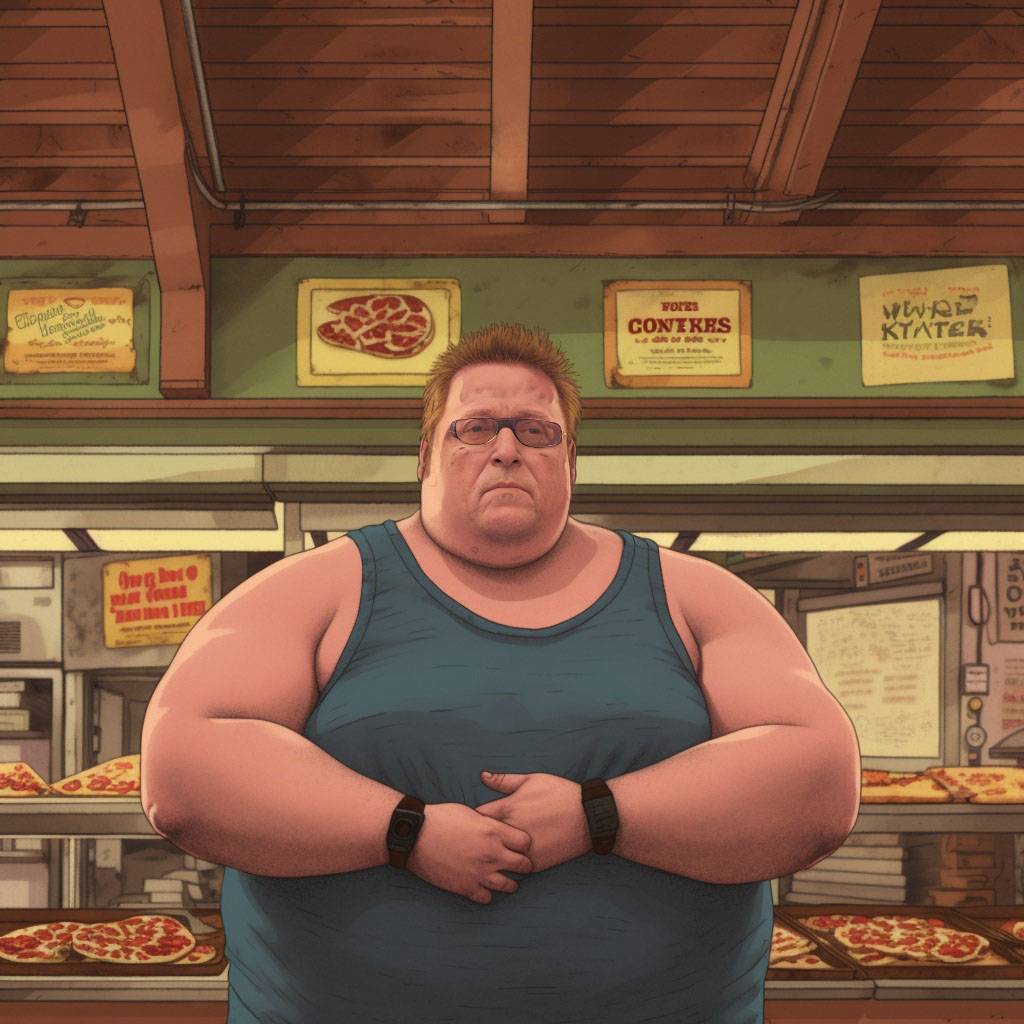
3. Ariana Grande + Cartoon Fat Man (Ariana Venti)
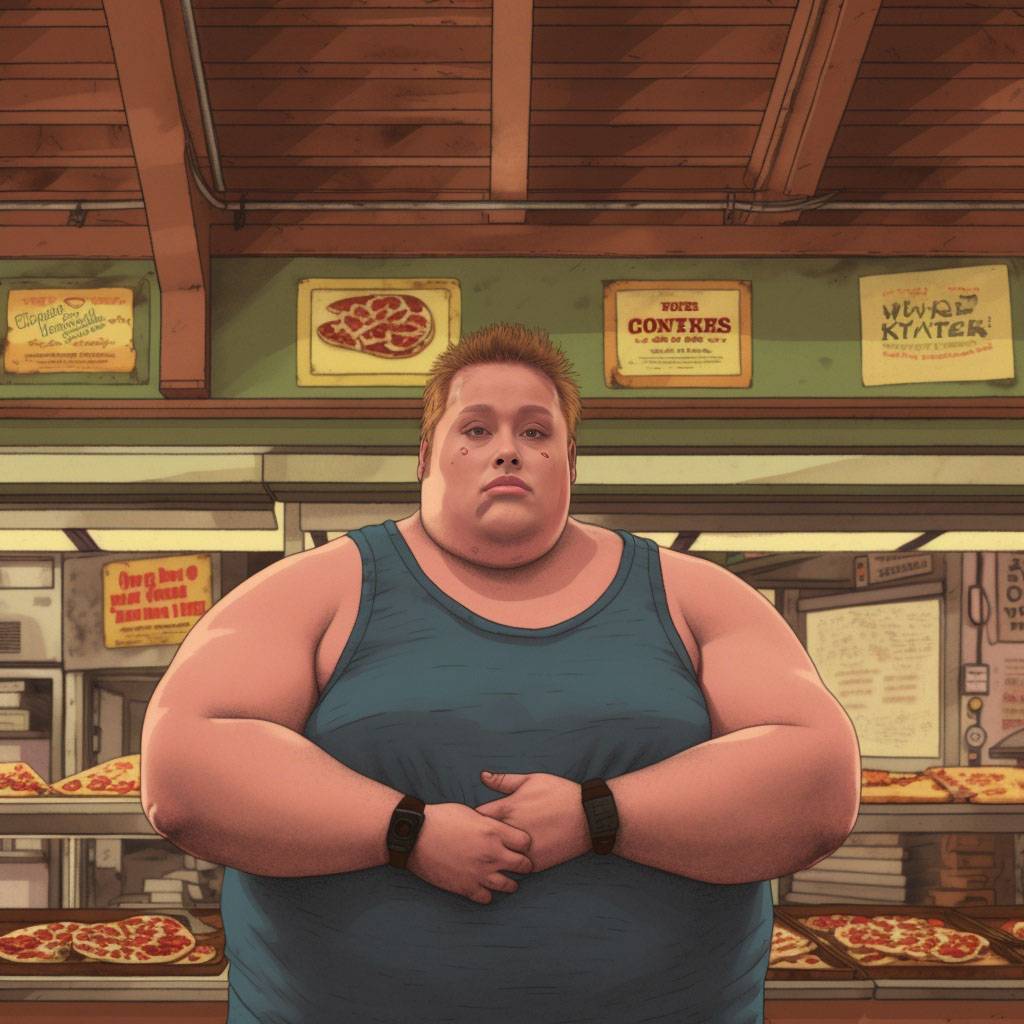
4. Bill Gates + Fat Shirtless Man

I hope that last one ruined your day. A couple of these examples didn’t turn out perfect, but I still wanted to share them to show the range of what face swapping can do.
Wrapping it up
Face swapping with Midjourney is fun, fast, and easy. After reading this article, you no longer have any reason to continue using your outdated, grainy LinkedIn profile picture. It’s time to upgrade to something a little less real.
How did the face swap go for you? Did you use it on LinkedIn? Let me know in the comments section below.
Disclaimer: This article is for educational purposes only. Use of Midjourney face swapping to create AI-generated LinkedIn profile pictures must comply with LinkedIn’s policies and terms of service. You assume all liability for any damages or losses resulting from the use of this information and acknowledge consideration of potential ethical implications.
Also check out our YouTube video below, showing a different and exciting way of creating your profile picture with Midjourney. Be sure to subscribe!


3 comments
This was perfect! I created my own profile picture easily. Thank you!
Create a 3D illusion for a WhatsApp profile picture where a boy in a black shirt sits casually on a Wingback Chair. Wearing sneakers, a black cricket cap, and sunglasses, he looks ahead. The background features “Rolex “ in big and capital white fonts on the black wall. There should not be his shadow, and there are wings to make it appear as if he is an angel
Interesting idea, thanks!