If you’ve ever struggled to copy a table from Perplexity AI but ran into annoying issues, this guide is for you. We’ll go over a couple of methods that should make the process a bit smoother and your life a lot easier. This will easily be the least exciting blog topic I’ve ever had the pleasure of creating.
What is Perplexity AI?
If you didn’t already know for some reason, Perplexity AI is an AI-powered search engine that provides quick answers instead of a list of websites like Google, which can be useful for a variety of tasks. However, copying those tables for use elsewhere can sometimes be tricky. Here’s how to handle it without crying.
Method 1: The Direct Copy-Paste Approach for Tables
This is the easiest Perplexity method, but it doesn’t always work perfectly:
- Generate the table with a prompt: Prompt Perplexity AI to create the table you need. For example, “Create a table of every Eminem album ever released. Include the columns: album name, release date, and producer.”
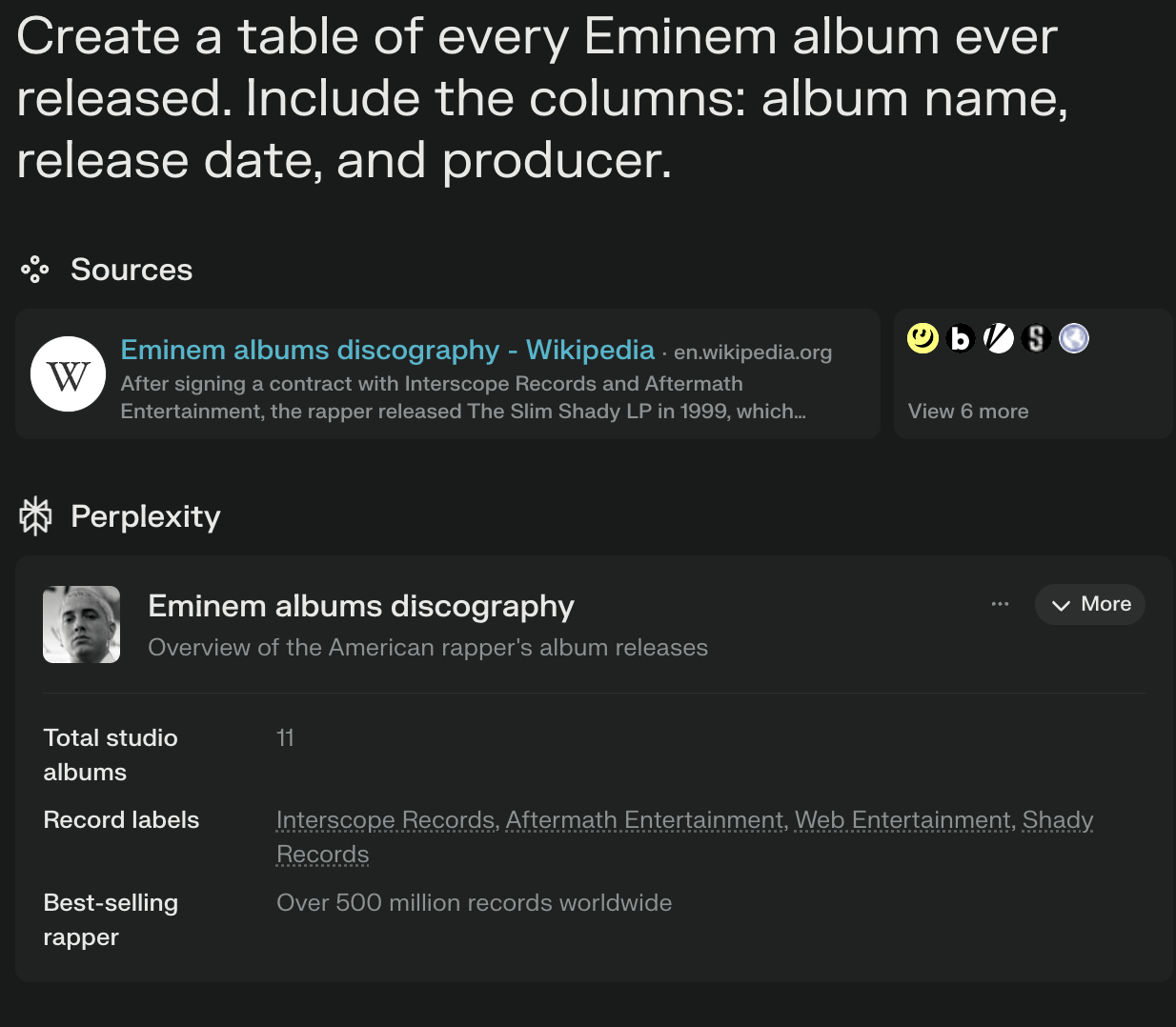
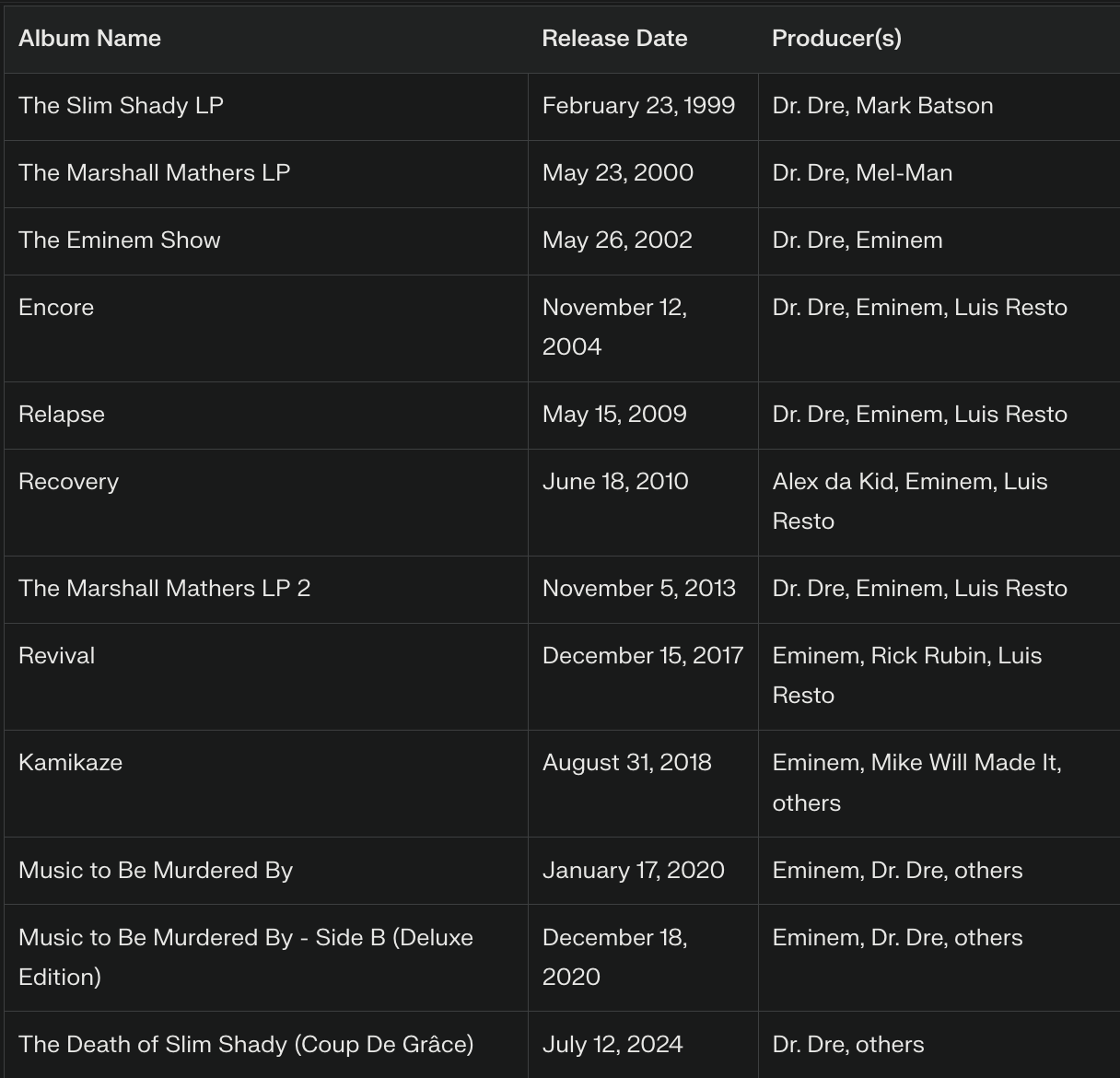
- Select the table: Highlight the entire table with your mouse.
- Copy the table: Use Ctrl+C (Cmd+C on Mac) to copy the selection.
- Paste into your document: Use Ctrl+V (Cmd+V on Mac) to paste it into your desired document, preferably a spreadsheet document like Microsoft Excel or Google Sheets.
If it works without any issues, great! Class dismissed. If not, read on for an alternative method, just for you.
Method 2: The HTML Workaround for Tables
If copy and pasting didn’t work in Perplexity.AI, here’s a nerdier option:
- Generate the table: Request Perplexity AI to create the table.
- Ask for HTML format: Type, “Please provide this table in HTML format.”

- Copy the HTML code: Copy the HTML Perplexity generates.
- Use the HTML code: Paste this HTML into a platform that supports it, or convert it into a format that works for your document.
Optional styling: To enhance the table’s look, you can add some basic CSS, like this:
<style>
table {
border: 1px solid black;
border-collapse: collapse;
font-family: Arial, sans-serif;
}
th, td {
padding: 10px;
border: 1px solid black;
background-color: #f0f0f0;
}
</style>
- This can make the table look cleaner if you’re using a web-based platform.
Troubleshooting Common Issues with Tables in Perplexity
If things still aren’t going smoothly (like your love life), here are some quick fixes:
- Formatting issues: You may need to adjust the column widths or fix line breaks after pasting.
- Missing cells: Ensure you’ve selected the entire table, dummy. It’s easy to miss cells. Kind of.
- Document compatibility: If your document isn’t accepting the table correctly, try pasting it into a plain text editor first, then copy it again into your final document.
Wrapping it up
Copying tables from Perplexity AI doesn’t have to be a frustrating task. Whether you stick with the basic copy-paste or use the HTML method, you’ll get better with practice. If you continue to face issues, there are other tools and methods you can explore. Or maybe you just need to go back to the short bus. Good luck, and remember to run the prompts!
If you enjoyed this article, be sure to leave a comment, follow us on X, and check out our new YouTube channel.


2 comments
Another great article! Maybe the most boring one you ever wrote, but sure is one of the most functional! Thank you!
Thanks! I always appreciate the feedback