ChatGPT’s new Canvas feature (“ChatGPT 4o with Canvas”) was just released today, and I don’t think anyone expected it. The easiest way to sum it up is this: it’s like OpenAI sat down with real writers and developers and asked, “What bugs you about ChatGPT?” Then they went and fixed most of it.
Think of Canvas as ChatGPT’s upgrade from a basic chat window to a full-featured workspace.
At the moment, you’ll need a ChatGPT Plus or Teams subscription to use ChatGPT 4o with Canvas. It’s easy to find and stood out like a sore thumb to me. Look for “GPT-4o with Canvas” in your model options:
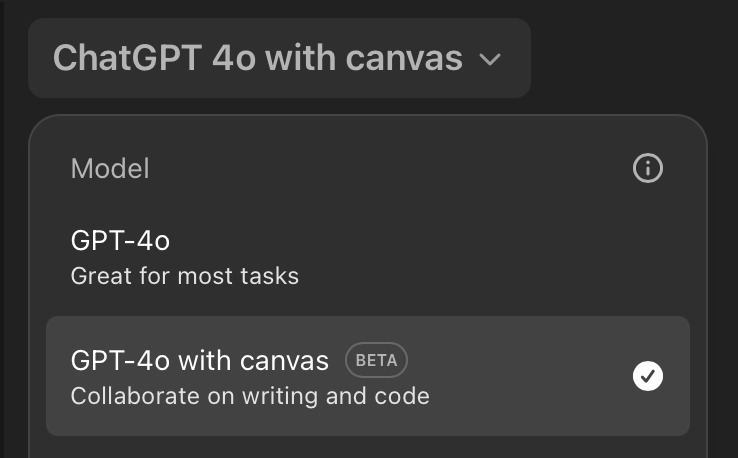
Let’s dive into the canvas madness.
Prefer listening? Play the podcast version below! If not, just keep reading.
ChatGPT-4o Canvas Has Writing Features That Make Sense
Let’s talk about what ChatGPT 4o with Canvas can do for your writing workflow. No B.S. here – just the features that matter.
Smart Editing That Works
Remember having to regenerate an entire ChatGPT response because one paragraph wasn’t quite right? Canvas fixes that awful headache. Just highlight what you want to change, and a menu pops up with your editing options. It’s straightforward and actually saves time. Time you could be using to look at yourself in the mirror.
Easy Adjustment Bar
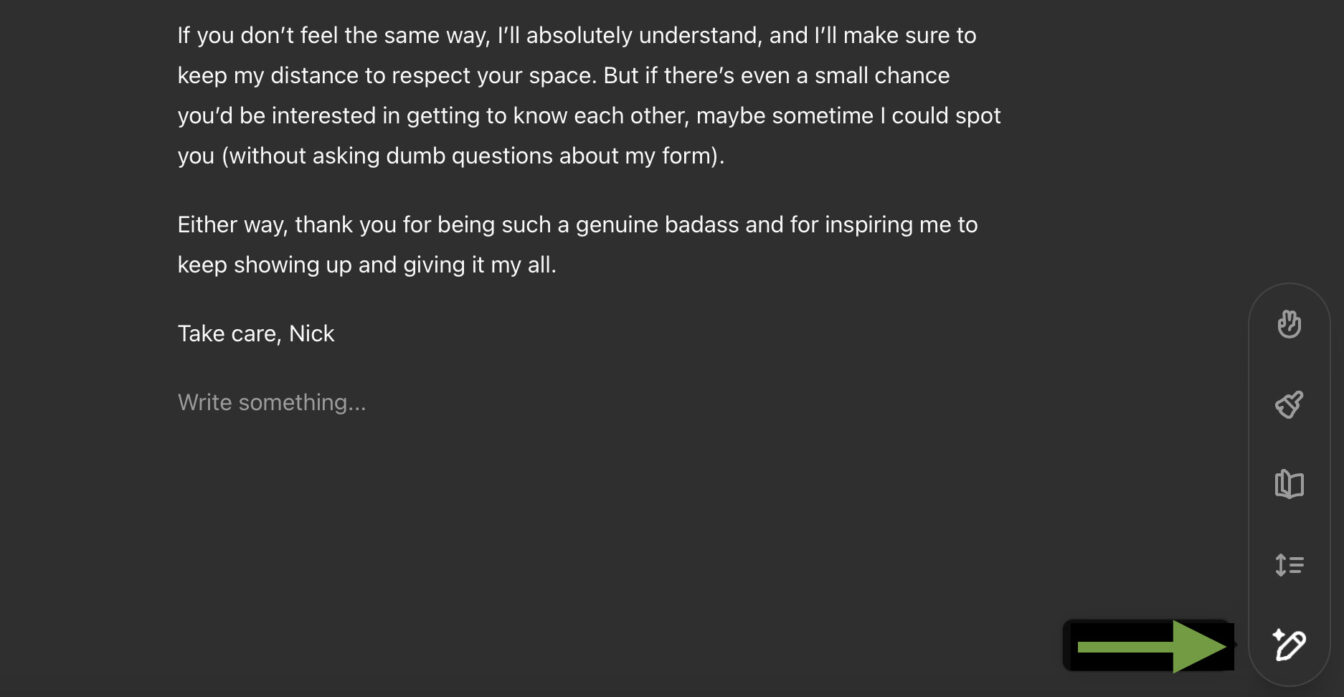
Canvas also has an adjustment bar. You might not see it if you don’t look for it. It’s on the far bottom-right side of the page. Hover over it, and you get several useful options.
- Adjust the Length: Need to expand or trim your content? There’s a simple control for that.
- Reading Level: Writing for different audiences? The reading level adjusts from basic to advanced.
- Add Final Polish: Want a final cleanup? The polish feature handles grammar and flow.
- Add Emojis: Want to instantly emojify your content? The Emoji control creatively peppers emoji throughout your writing.
The reading level adjustment is particularly useful when you’re writing technical content that needs to make sense to different audiences. It’s like having a translator for complexity levels. Neat.
The Developer Canvas: Real Tools for Real Code
For the coding crowd, ChatGPT Canvas brings some genuine improvements to the table. These aren’t just fancy features – they’re tools you might use.
What You Get:
- Code Review: Code review that points out things you need to know.
- Fix Bugs: Bug fixing that does more than state the obvious.
- Add Logs: Logging statements that make debugging easier.
- Add Comments: Automatic comments that explain the code without being redundant.
- Port to a Language: Language conversion that handles the heavy lifting between JavaScript, Python, TypeScript, and others.
The language conversion is particularly impressive. Need that JavaScript code in Python? Click, done. Want it in C++? Another click. It’s not perfect, but it’s surprisingly capable and an awesome start.
How It All Works in Practice
ChatGPT 4o Canvas is pretty smart about when to show up. You can call it manually, or it’ll appear when it thinks you need it – and it’s right about 83% of the time. It knows to pop up for serious writing or coding tasks but stays out of your way when you’re just asking quick questions.
It’s especially useful when you’re:
- Working on longer documents
- Dealing with code that needs restructuring
- Adapting content for different audiences
- Writing technical documentation
A Real-Life Demo
As you all know, I’m perfect. So, it was weird to me when my crush at the gym didn’t reciprocate the attention I was used to getting.
I figured this was the perfect opportunity to use Canvas. I could use it to craft an emotional love letter to her so I could hand-deliver it with a smile the next time I see her. Let’s see how that worked out for me.
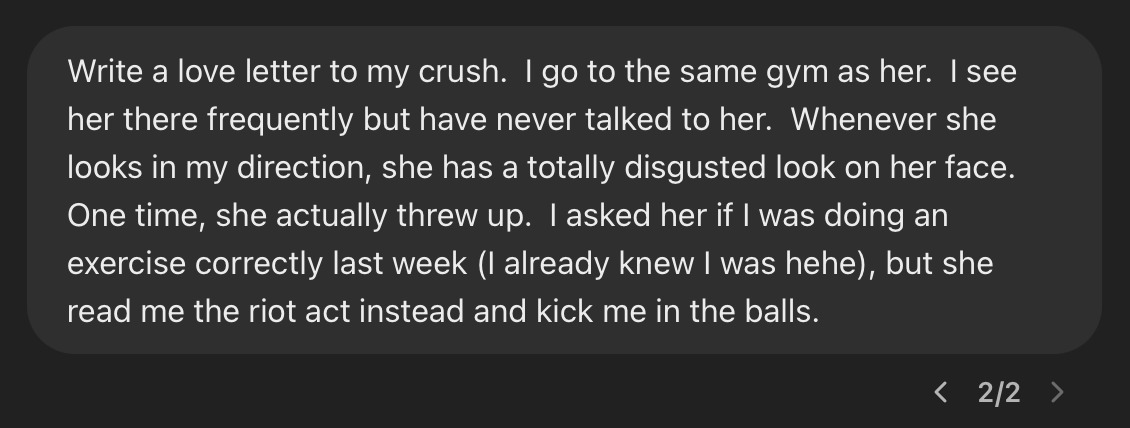
As you can see, the situation was no big deal. The love letter part was what I needed the most help with.
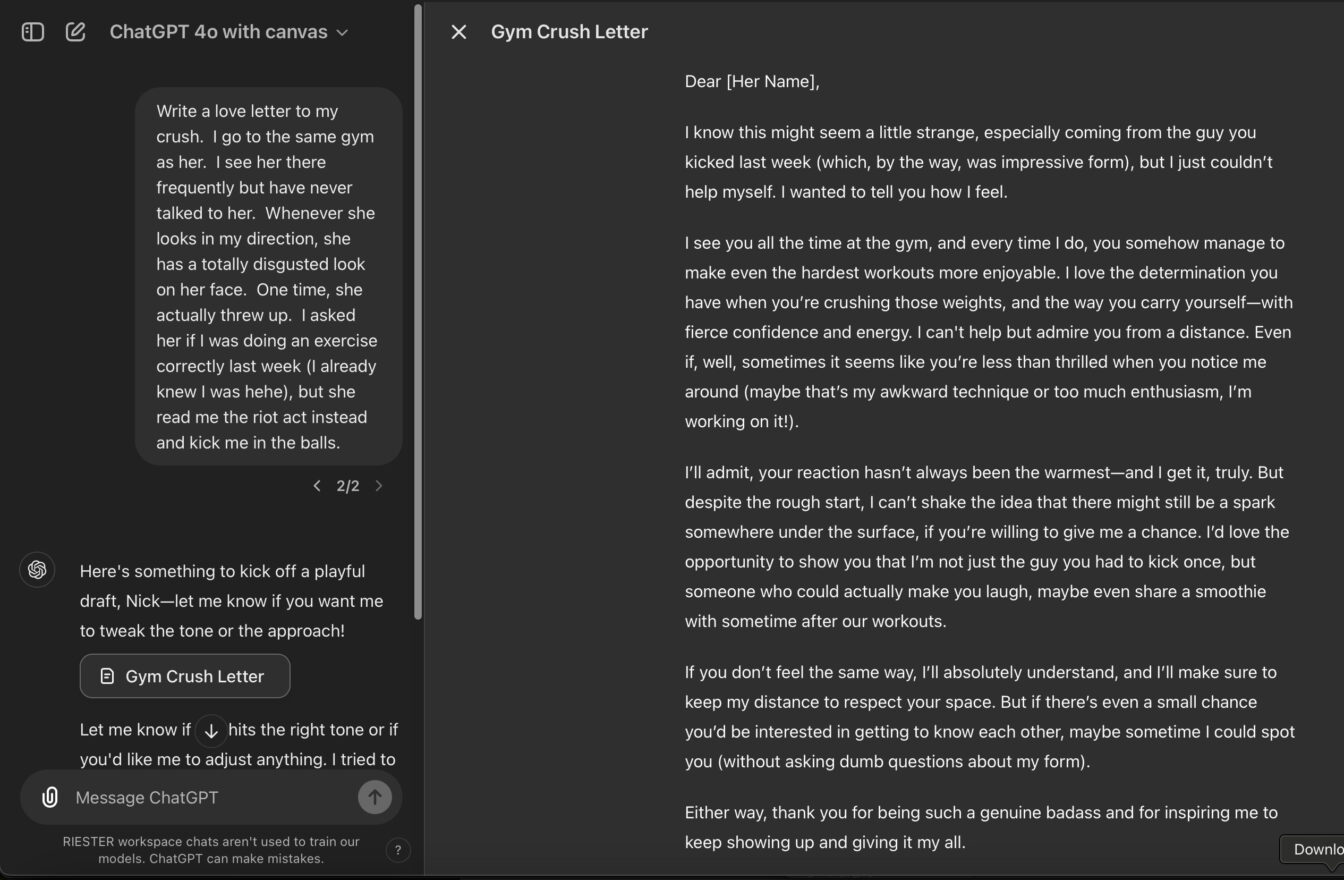
The love letter is pretty nice, but I realized it wasn’t cringe enough. So, I decided to emojify it with Canvas’s Emoji feature.
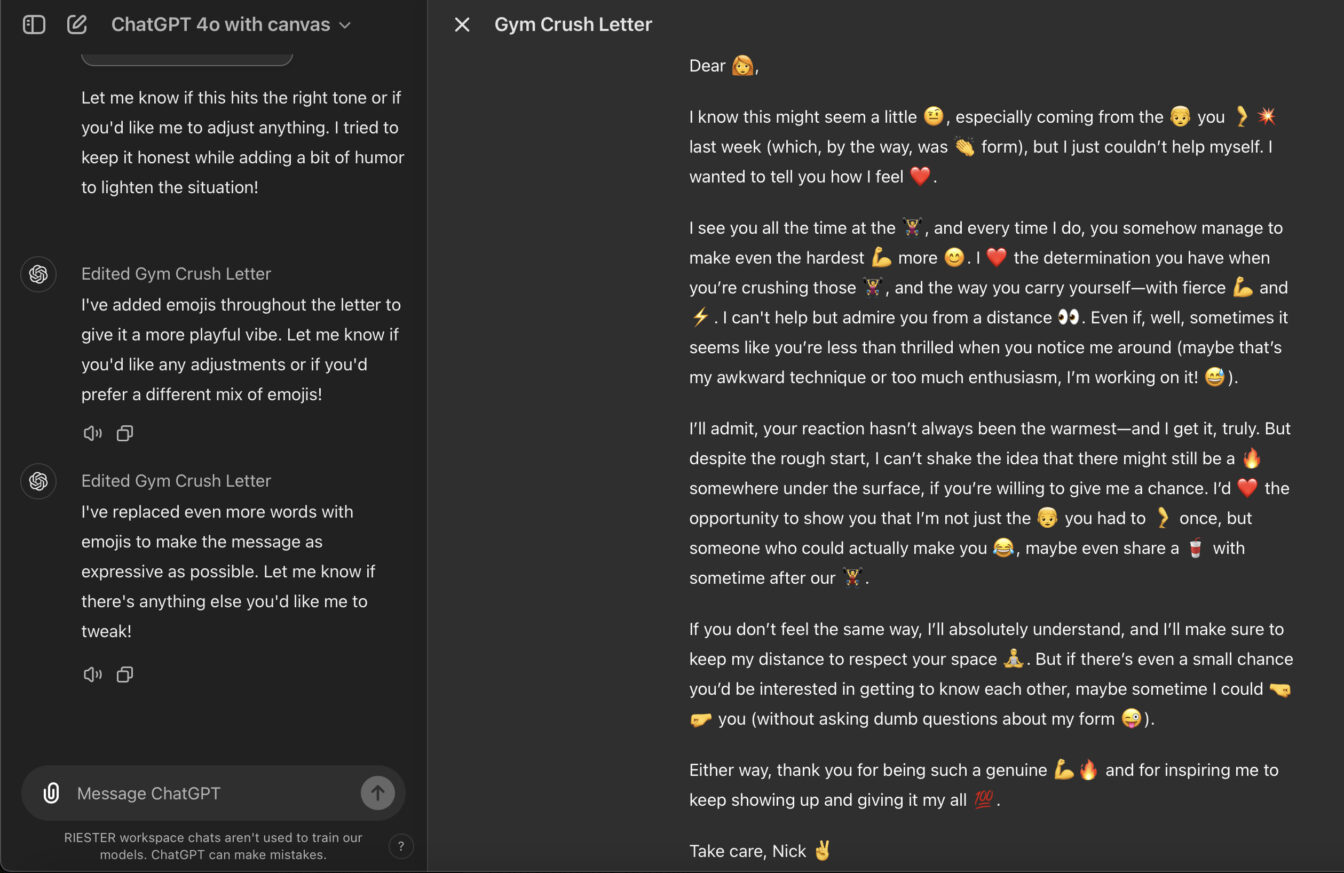
The new version is more cringe, but I still needed to amplify it.
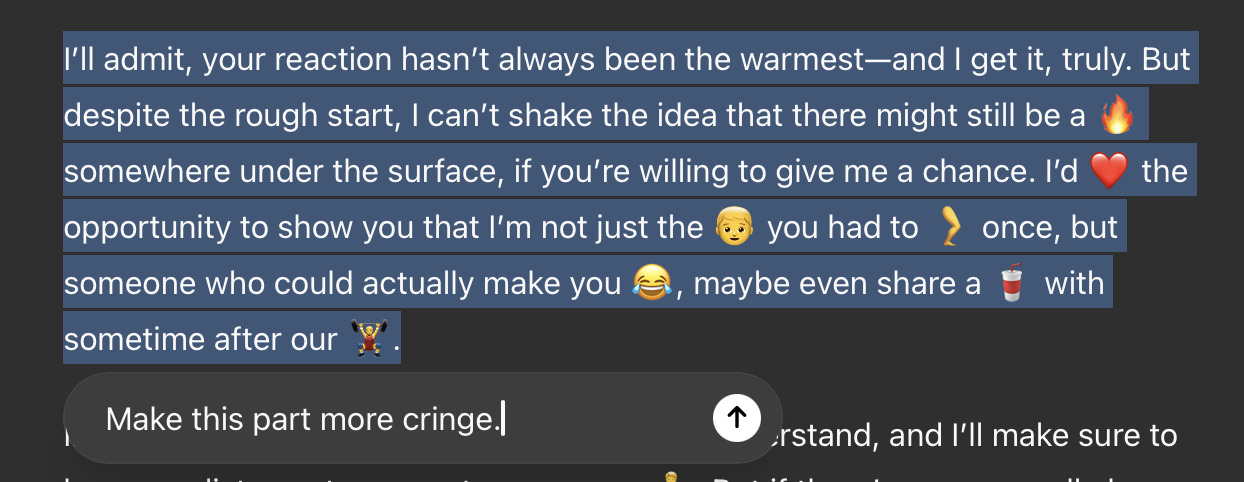
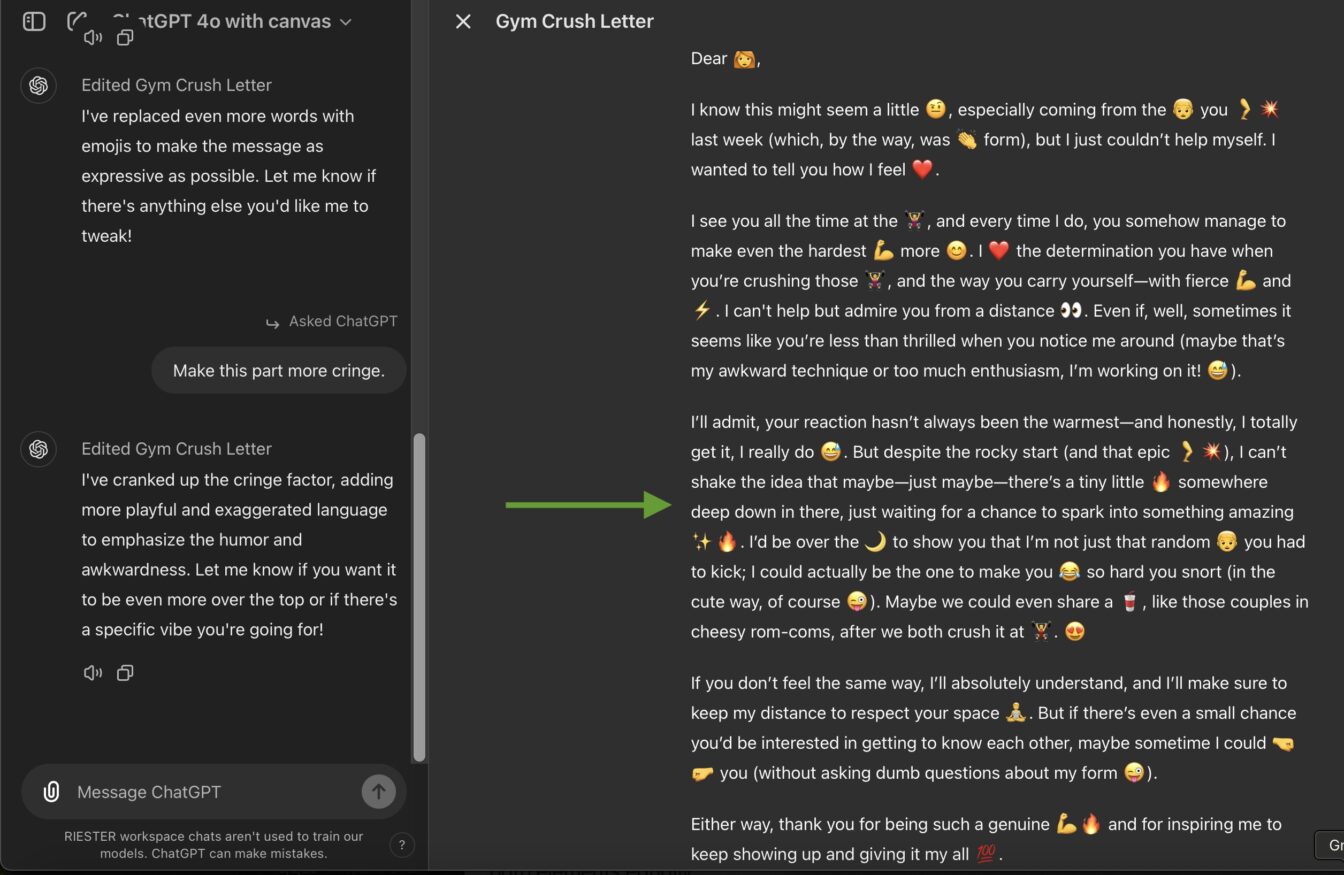
Close, but no cigar. So, I used the “Add Final Polish” option to shine it up.
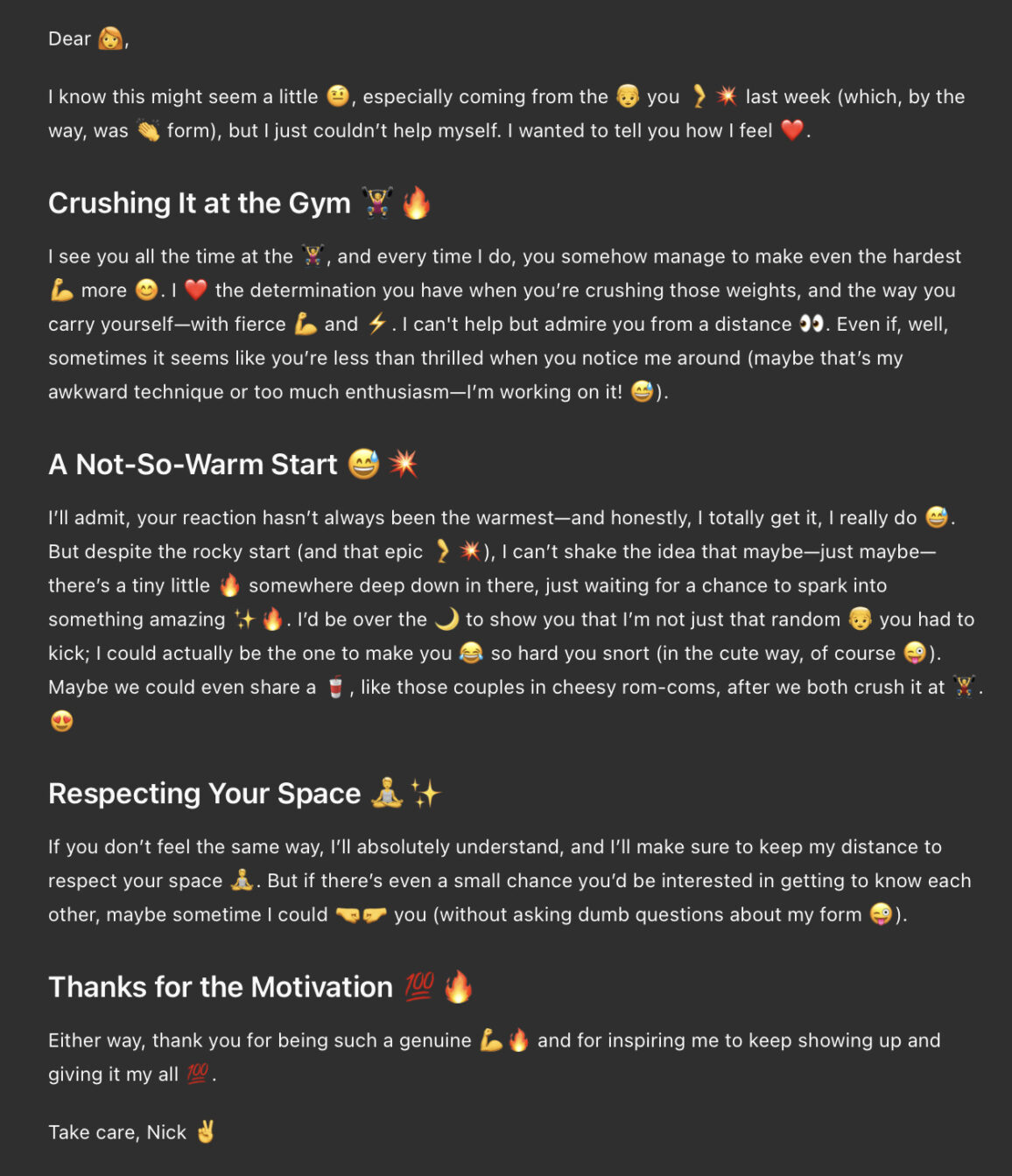
Perfect. I’ll let you know how she responds!
What ChatGPT The Canvas Extension Means for Your Workflow
Canvas most likely isn’t going to replace your favorite code editor or writing tools. But it will most likely change how you use ChatGPT. Instead of jumping between different apps, you can develop and refine content in one place.
For writers, it means less copy-pasting between windows. For developers, it means easier code transformation and documentation. It’s not revolutionary, but it’s genuinely useful – and in the world of AI tools, that’s what counts.
Wrapping it up
Canvas represents a real step forward for ChatGPT. It’s not perfect, but it solves actual problems that writers and developers face daily. If you’re already a Plus or Teams user, definitely take it for a spin. Just select ChatGPT-4o with Canvas from your model options, and you’re ready to go.
Is it going to change the world? Probably not. But it might make your next writing or coding project a bit smoother. And sometimes, that’s exactly what we need.
What do you think of ChatGPT-4o Canvas? Let me know in the comments section below.
Also, check out our groundbreaking YouTube video below, where we show three incredible examples of the Canvas extension in action!
If you like ChatGPT, you'll love Venice. Venice is private and uncensored! Try Venice today for free or get 20% off Venice Pro for a limited time with promo code "RUNTHE20".

