Have you ever found yourself scrolling through Canva, just wishing you could quickly find the perfect template for your project? Enter the ChatGPT Canva extension – an impressive tool to streamline and speed up your work with Canva. If you have ChatGPT Plus and either already use Canva or need to create a design, this blog post is for you.
Warning: Don’t Fall for the ChatGPT Canva Extension Clickbait Titles
First things first, let’s get down to business. There have been numerous articles and YouTube videos with titles that make it sound like you can actually create a design in Canva using ChatGPT.
Not true. Sorry to spoil your dreams, but we’re not there yet.
What you can do is ask ChatGPT to rifle through Canva and pull out awesome design templates fitting the description you give it.
We here at Run The Prompts value transparency and authenticity, as you know. So, rest assured, there’s no clickbait bullshit in this corner of the internet. But you already run the prompts, so you know that.
“Why Don’t I see the Canva Extension in My Account?”
You need to be a ChatGPT Plus subscriber to access extensions, let alone this one.
Want to hear something funny? Only after a long seven months of running a tech blog about ChatGPT did I finally get a ChatGPT Plus subscription. I’ve been using the free version all this time. Just keep it between us.
Anyway, the ChatGPT Canva extension is free to download, like all other extensions. You just need a ChatGPT Plus subscription.
Canva was already easy to use, but with this extension, creating banners, social media posts, logos, resumes, videos, and more becomes a piece of cake!
Getting Started: How to Activate the Canva Extension
If you’re bright enough to screw in a light bulb by yourself, then you can activate and turn on the ChatGPT Canva extension. Activating the Canva extension is straightforward:
- Click on your name at the bottom-left.
- Navigate to “Settings & Beta”.
- Head to “Beta Features” and toggle “Plugins” on.
- Hover over the GPT-4 logo up top, choose “Plugins” and then “Plugins Store”.
- Search for “Canva” and hit “Install”.
- Once it’s set up, just select Canva at the top of the page as your go-to plugin.
Guess what? Now you’re all set.
How to Use It
With the plugin active, all you have to do is enter a text prompt like normal. ChatGPT will talk to Canva for you and respond with whatever it finds.
After ChatGPT directs you to your perfect template, click the provided link, and you’ll magically land straight in Canva’s editing suite. You can make edits to the image without even signing in. However, for the sake of convenience and being able to edit your work later on, I’d suggest logging in. Or be a rebel and don’t. I don’t care, actually.
Also, remember to think outside the box. This is Run The Prompts, after all…you’ve seen our other content. You can satisfy any Canva-related curiosities by asking ChatGPT about it. For example, if you want to know what templates Canva offers, just prompt ChatGPT with something like, “Provide a full list of all the types of templates you can use in Canva.”
Sample Prompts for the ChatGPT Canva Extension
Keep the prompts simple. Typically, I add my prompts to this website in black boxes with white text, but these are far too simple for that treatment.
Simply use this formula by integrating these key components: What do you intend to design? How do you envision its appearance? And where will the design be used (website, email, Facebook, etc.)?
Anyway, here are some sample Canva extension prompts:
- Create a social media post for Facebook for my Christmas Sale.
- Create a resume for me. I want it to be simple but striking. I want it to look extremely professional but also creative. I want it to incorporate a lot of black.
- Show me templates in Canva that would work well for something related to AI and/or technology.
- BONUS (not shown in screenshot): Show me the most depressing-looking slide show templates available. I want to bore my audience to pieces.
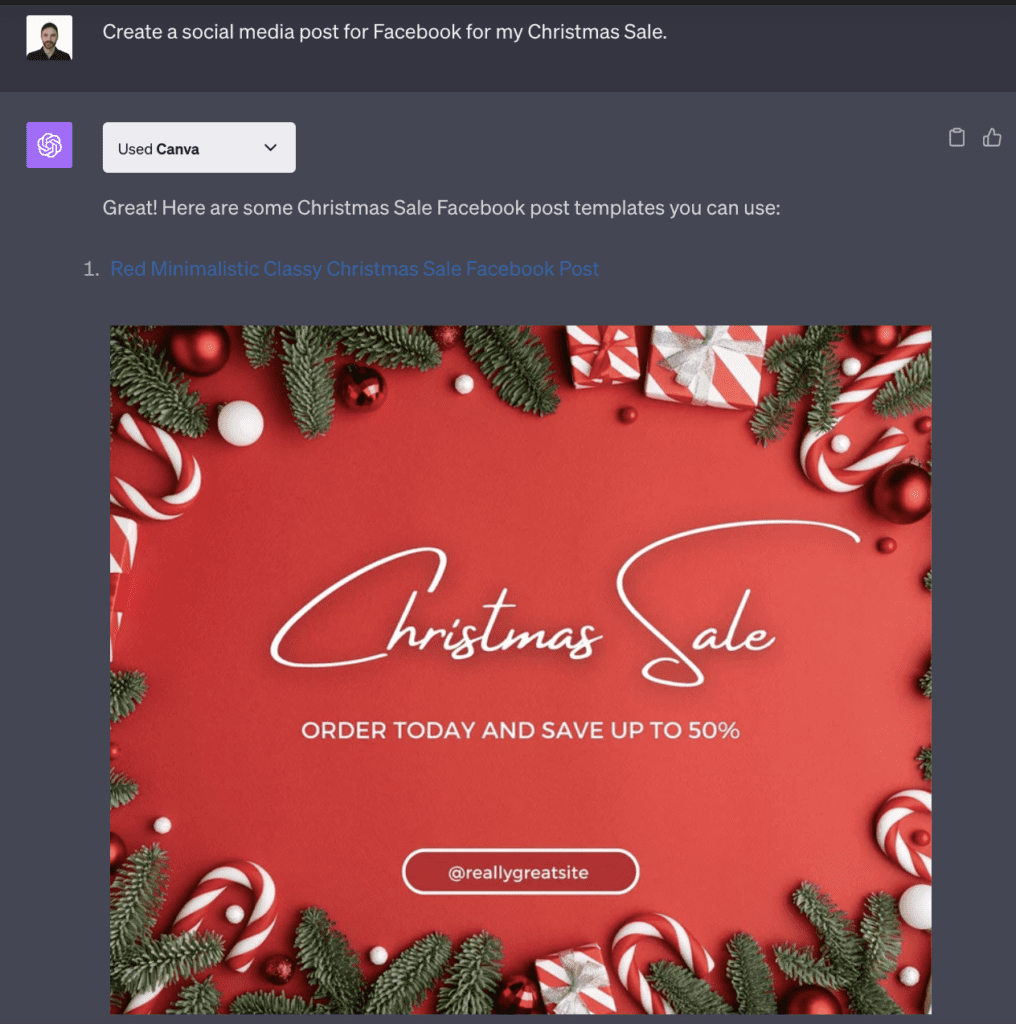
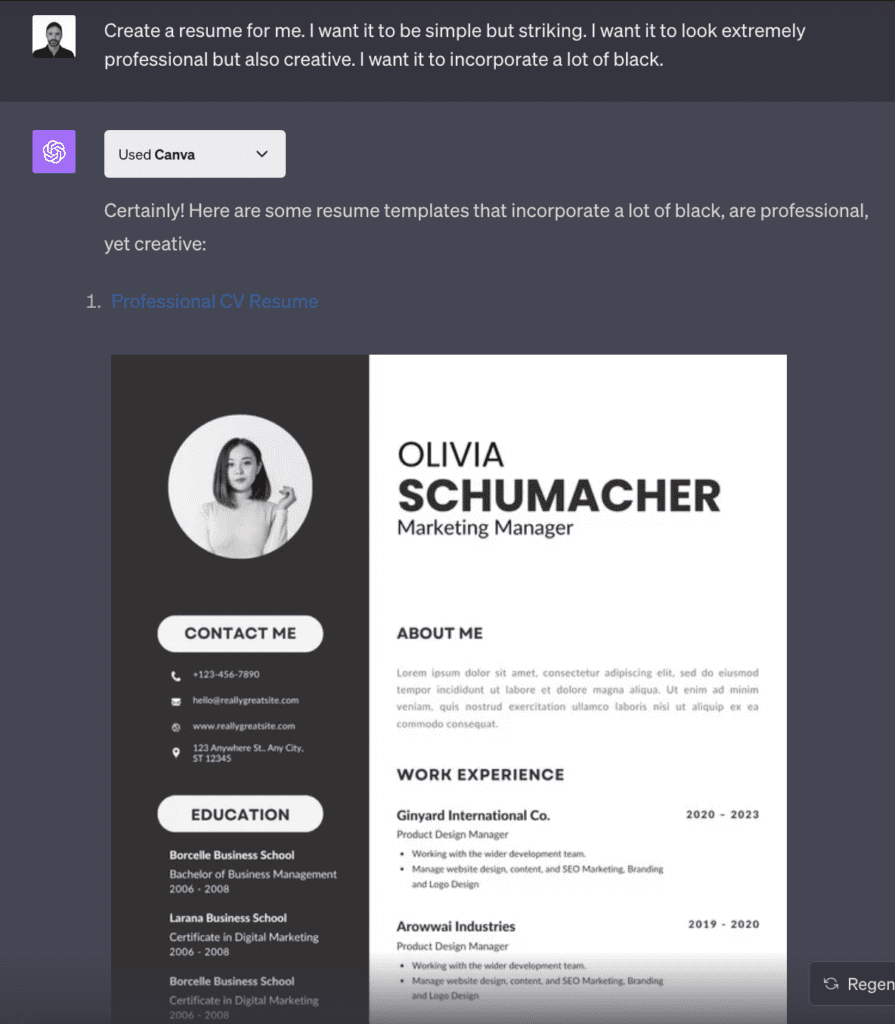
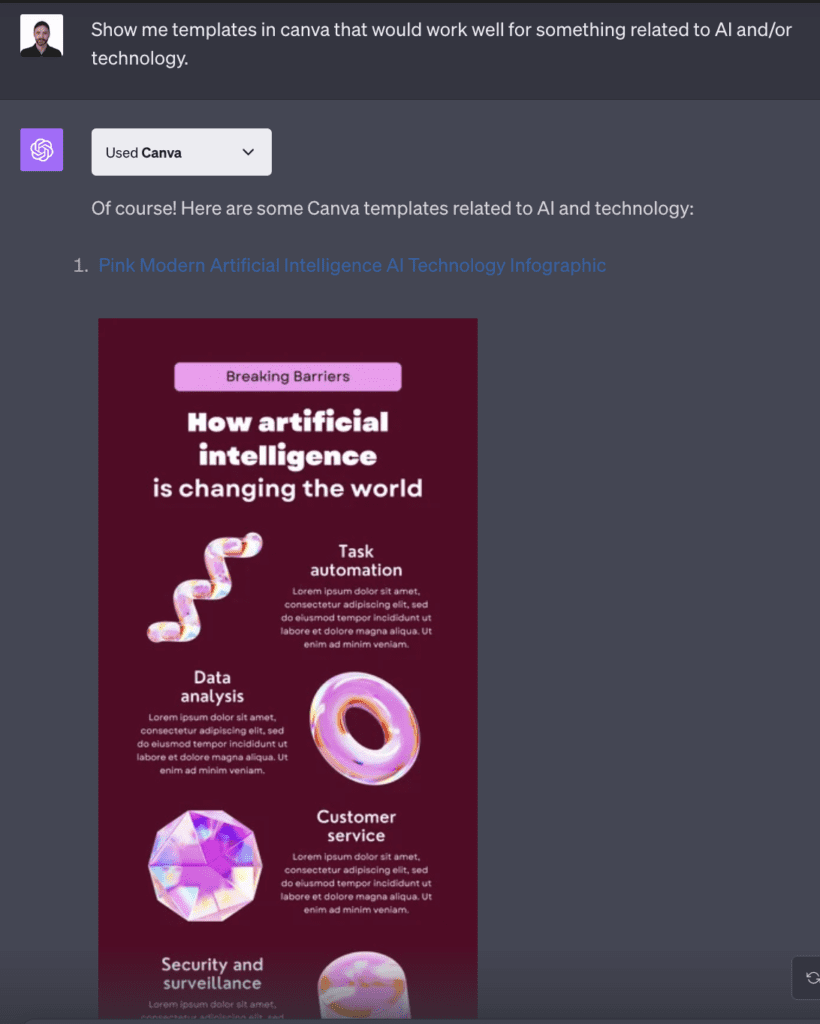
Predicting the Future of this ChatGPT Extension
Let’s break out the crystal ball for a second. Speculating about the future potential of the Canva extension for ChatGPT is exciting (kind of).
Imagine giving ChatGPT a text prompt and watching it design directly in Canva. You know, kind of like what all the other websites’ clickbait titles try to convince you it can do? I mentioned it earlier if you were paying any attention.
Or maybe crafting comprehensive PDF slide decks just by telling ChatGPT your topic.
Canva would become an entirely new tool with new capabilities.
Wrapping it up
The ChatGPT Canva extension, although currently limited in scope, is a great tool for designers and busy white-collar professionals. It’s an especially great tool if you’re a ChatGPT Plus user because those are the only people who can use it.
Discovering the optimal template for your design project has never been more straightforward and simple. From now on, if your resume, business card, or presentation design sucks, then it’s entirely your fault. Kind of.
Did you use the ChatGPT Canva extension? Let me know what you think of it in the comment section below.
If you like ChatGPT, you'll love Venice. Venice is private and uncensored! Try Venice today for free or get 20% off for a limited time with promo code "RUN20".

